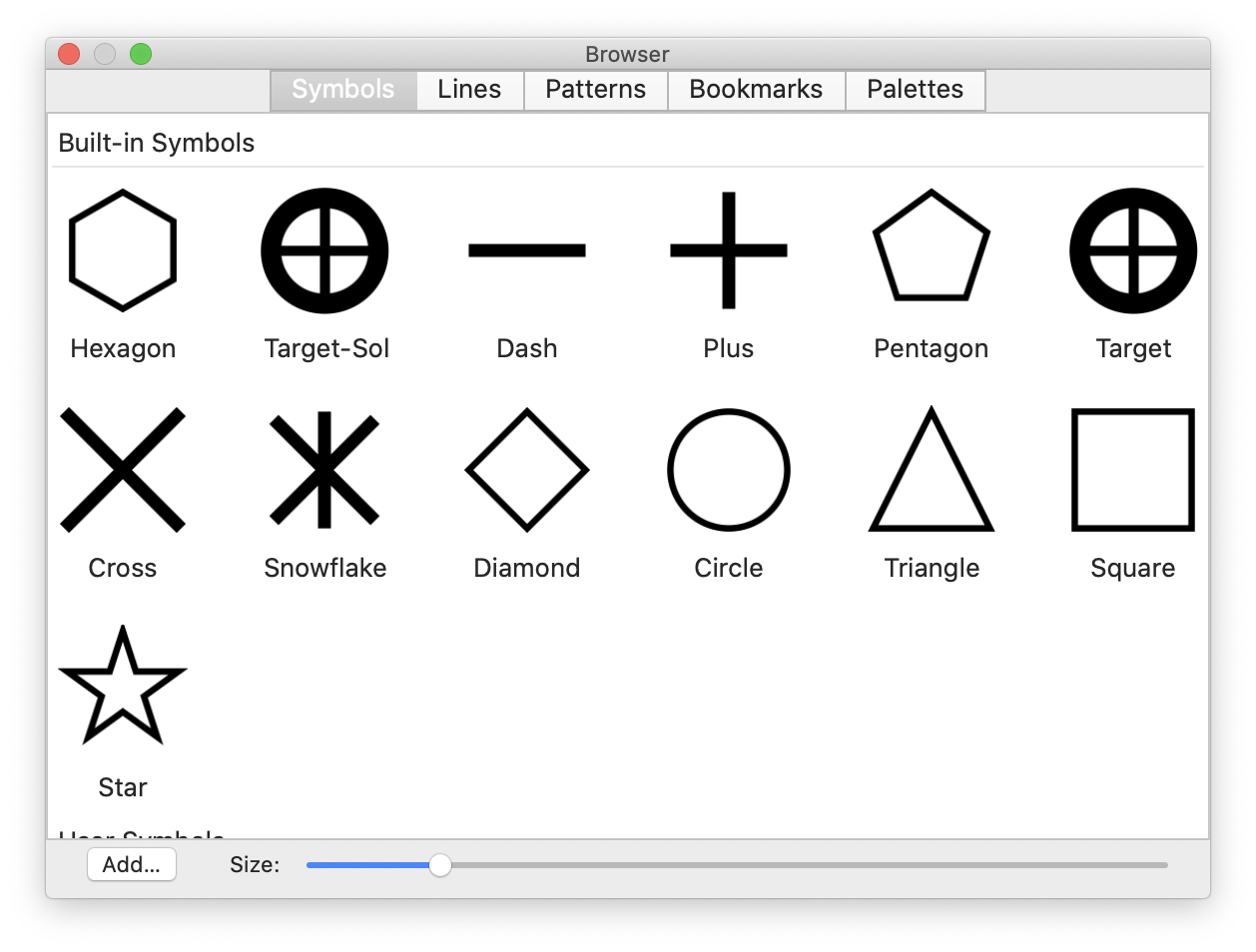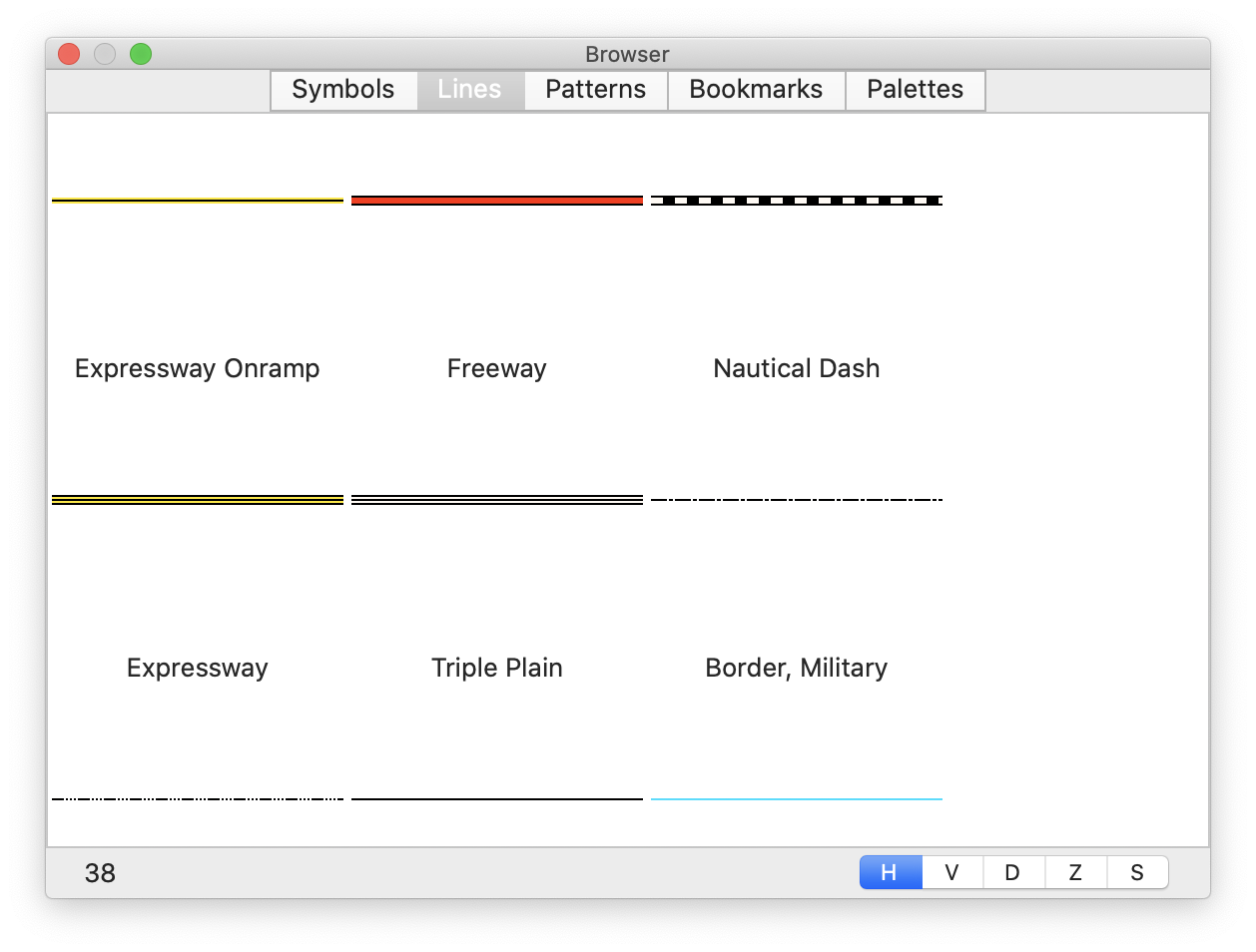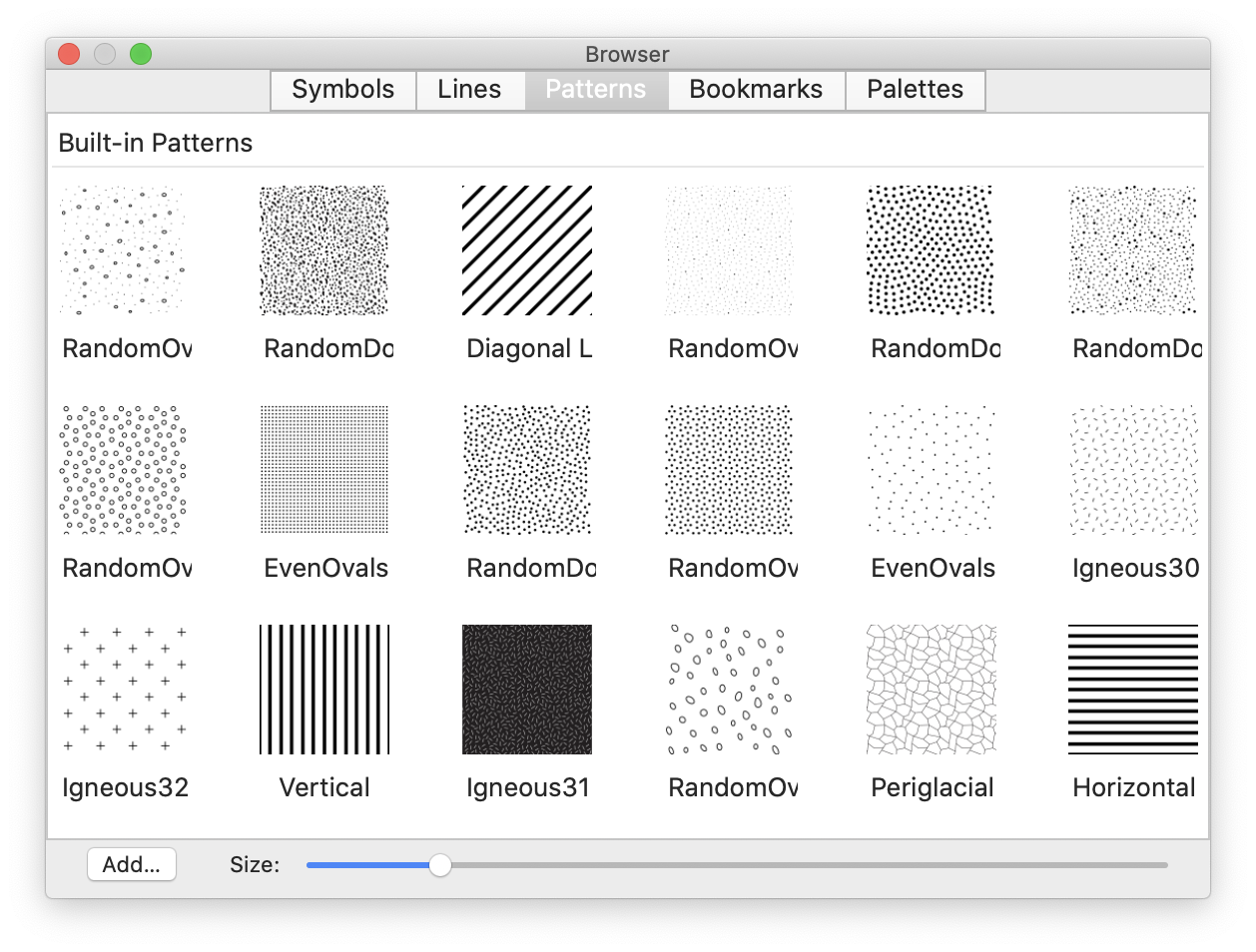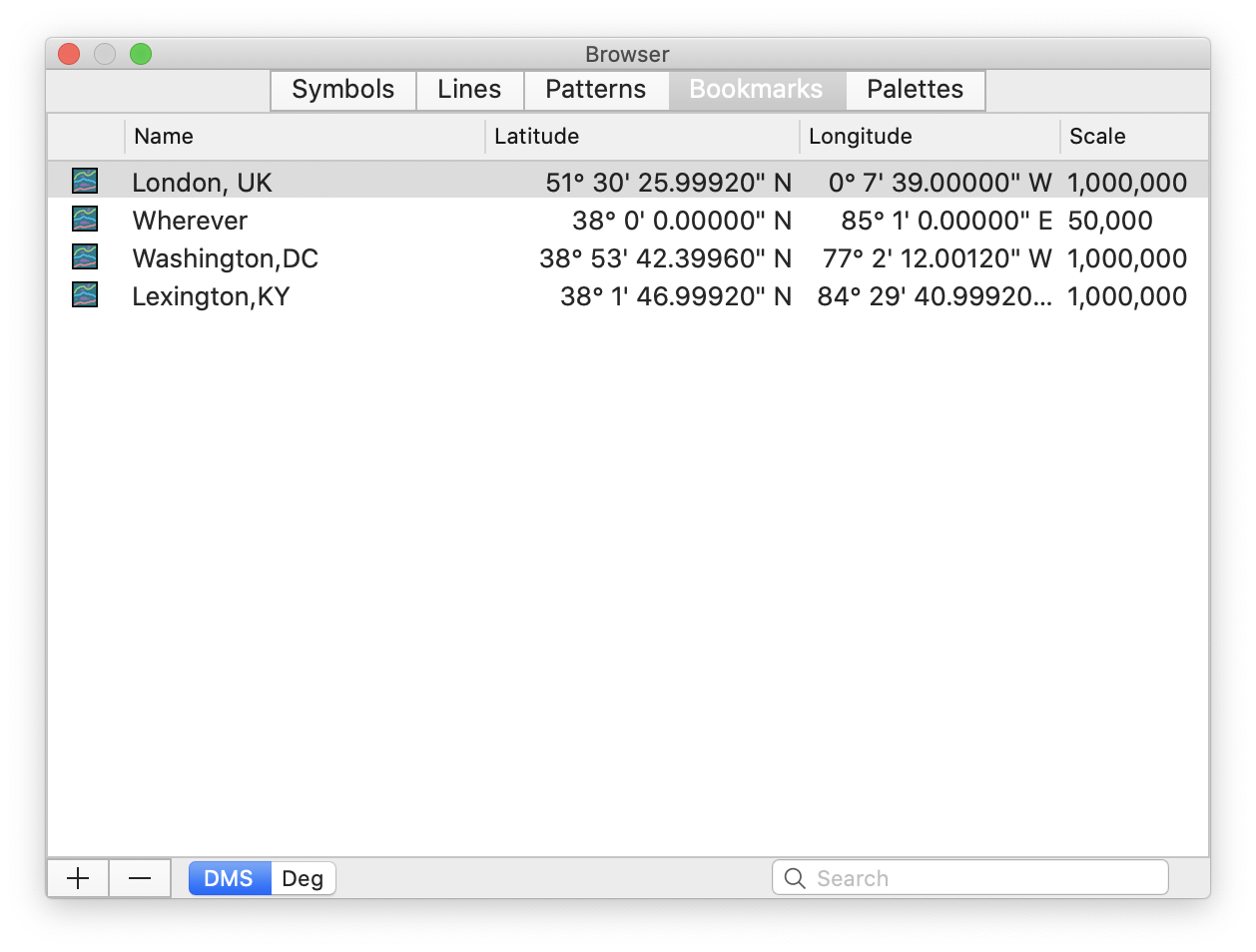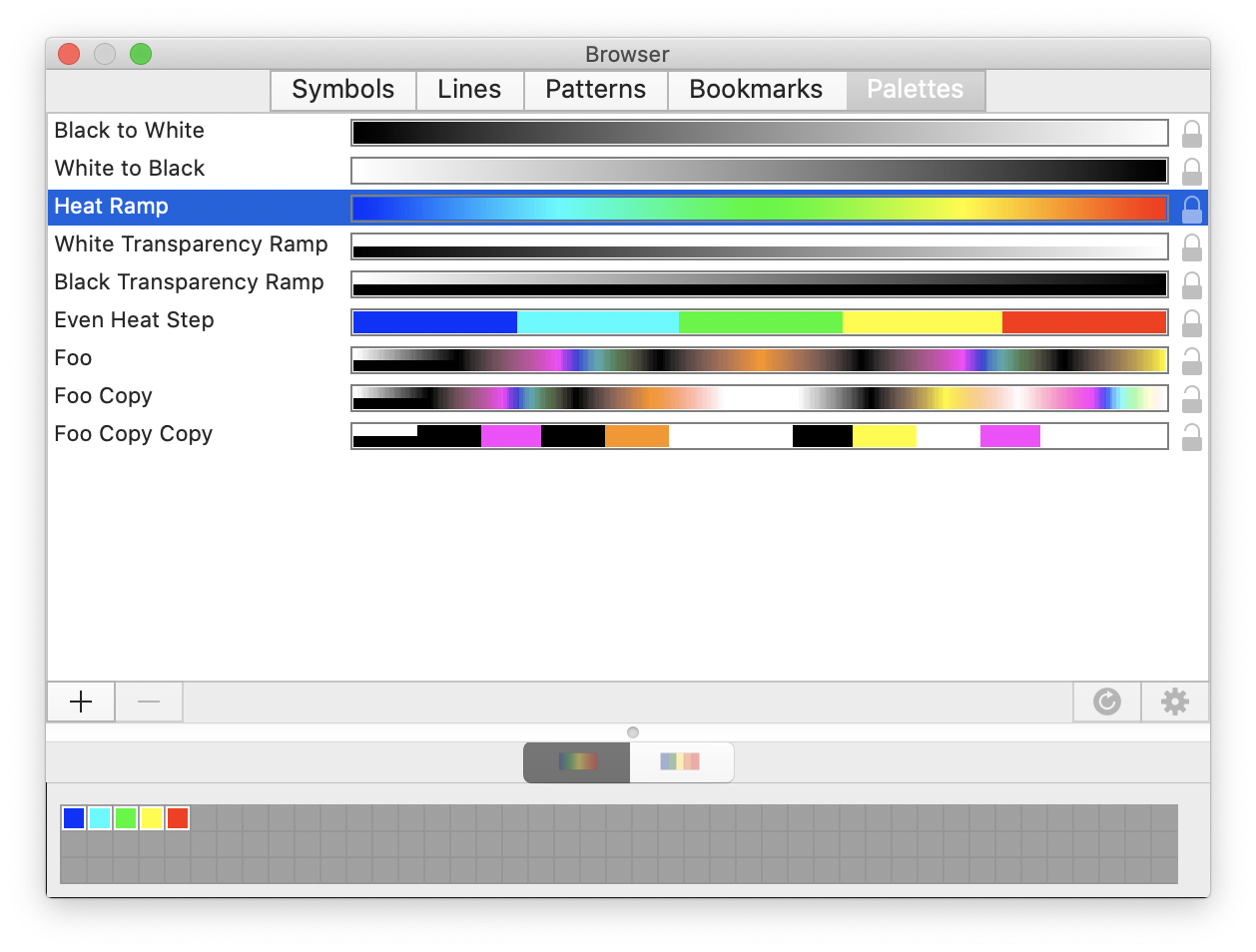The following items are shown inside of the Uber Browser window. The Uber Browser provides a single location to choose from built-in and user-saved symbols, palettes, bookmarks, and other items that are used across all maps. Since Cartographica supports drag-and-drop to do many things, it serves as the starting point for dragging into other windows. Each tab in the Uber Browser will be described separately in this document, as the tabs themselves are where the content lies, however each is accessed through the Uber Browser, which can be shown by using > .
Each tab is described below:
- Symbols
The Symbols tab provides access to all built-in and user-defined symbols in Cartographica, for use when changing styles for point layers. For more information, see Figure 2.10, “Symbols Tab”
- Lines
The Lines tab provides access to all built-in line styles in Cartographica, for use when changing styles for line layers and outlines in polygon layers. For more information, see Figure 2.11, “Lines Tab”
- Patterns
The Patterns tab provides access to all built-in and user-defined pattern swatches in Cartographica, for use when changing styles for polygon layers. For more information, see Figure 2.12, “Patterns Tab”
- Bookmarks
The Bookmarks tab provides access to all built-in and user-defined geographical bookmarks in Cartographica, for use when navigating and exploring in the map window. For more information, see Figure 2.13, “Bookmarks Tab”
- Palettes
The Palettes tab provides access to built-in and user-defined color palettes that Cartographica can use for vector and raster data. This window provides for selection of palettes as well as creating and editing them. For more information, see Chapter 14, Color Palettes