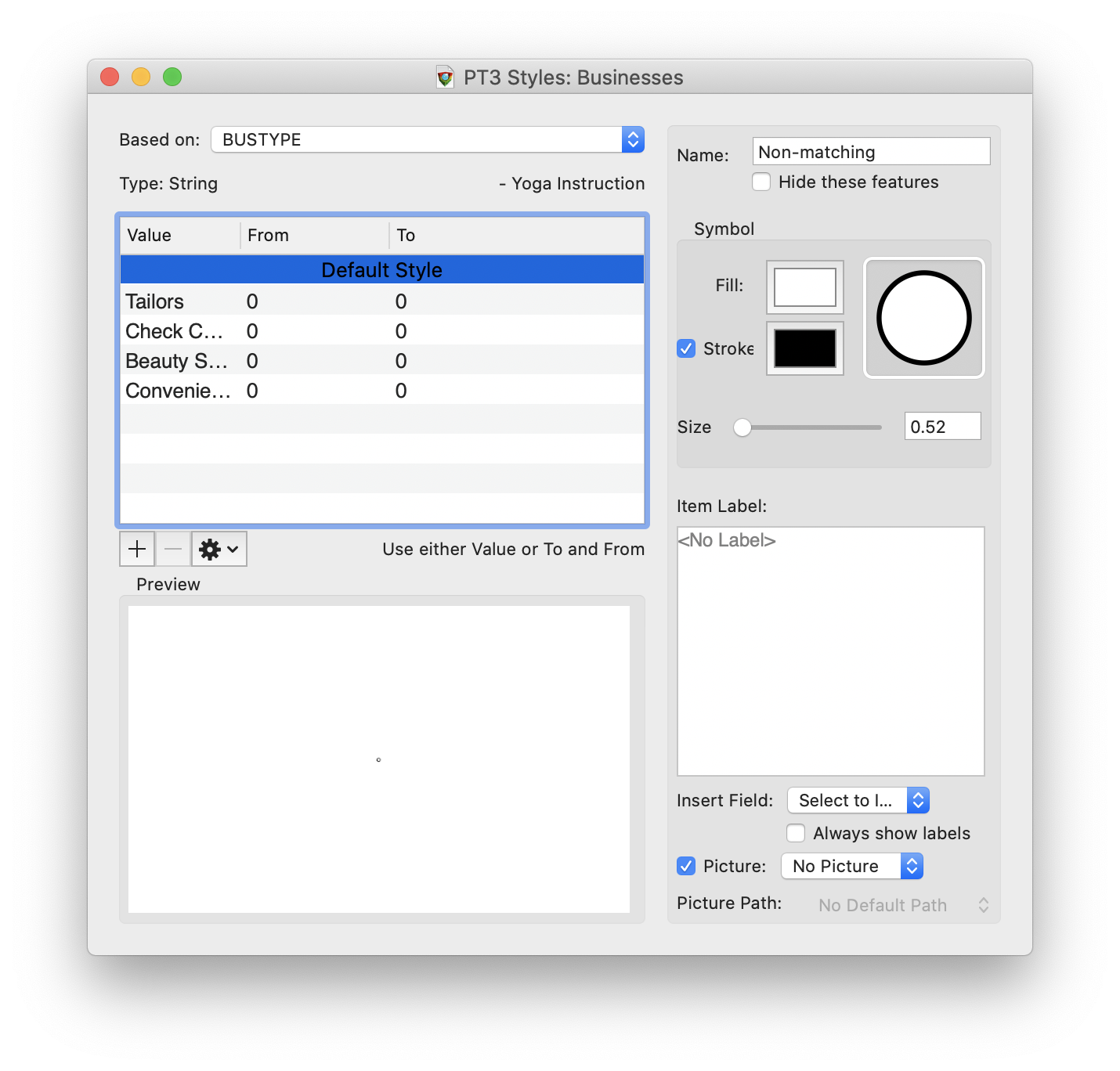When you take pictures with the Picture field in a CartoMobile file, the App places the photos in a folder next to the layer shape files with a name of the shape file and "-Pictures" appended to it.
Inside of the shape files, CartoMobile uses a text field to store the partial path of the file relative to the shape file. Therefore, if you copy the shape file components and the folder to the same folder on your disk, the references to the picture files (stored as JPEGs) will be consistent.
The ability to display and manipulate the pictures will be dependent upon the software you are using. If you are using Cartographica for macOS, the companion product to CartoMobile, here is how this would be done.
Displaying captured pictures in Cartographica Desktop
Follow the instructions above to copy the Pictures folder and the corresponding shape files to your Macintosh
Double-click on the
.shpfile to open it in CartographicaThe file should open in an Untitled Mapset in Cartographica
Double-click on the layer in the layer stack
The style window for your new layer should open
Select the name of the picture column from the Picture field on the right side
As soon as you do this, the picture previews should show up on the map